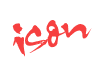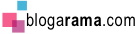Risingware Exp+ Free Edition 3.1.0
Monday, January 30, 2012
0
comments
With dual panels and multiple tabs, Risingware Exp+ seamlessly integrates most indispensable software into one, a dual-panel file manager, a multi-process browser based on Trident (IE) layout engine, and utilities.
That is, you own Screen Capture Genie, Fast Start Genie, Consecutive File Renamer, File Compression Tool, Image Previewer, File Content Fast Previewer, Multiple Web Search Tool, HTML Component Downloader, Web Page e-Mailer, Web Filter, Internet Download Manager, Boss key, and Windows Shutdown Tool, etc in no time. In addition, this edition includes free 60-day evaluation period of Professional Edition which further integrates a File Backup Tool, a Synchronizer, and a Batch Renamer.
This version includes some improvements and bug fixes.
Features:
Dual Panels:
Grab images from your screen, such as window, pop-up menu, web pages, rectangular/ polygonal region, and full screen, etc.Download Manager:
This tool is able to start automatically or manually, stop, pause, or continue a download due to an unexpected interruption.Fast Start Genie:
With this universal shortcut manager, starting any Windows apps is made very easy. Also, a list of fast starts for Windows system tools is built-in.Quick Shutdown Tool:
That is, you own Screen Capture Genie, Fast Start Genie, Consecutive File Renamer, File Compression Tool, Image Previewer, File Content Fast Previewer, Multiple Web Search Tool, HTML Component Downloader, Web Page e-Mailer, Web Filter, Internet Download Manager, Boss key, and Windows Shutdown Tool, etc in no time. In addition, this edition includes free 60-day evaluation period of Professional Edition which further integrates a File Backup Tool, a Synchronizer, and a Batch Renamer.
This version includes some improvements and bug fixes.
Dual Panels:
- With dual panels, multi-tasking and file management are made easy.
- Double-click on a tab or use hotkey to switch single/dual-panel mode.
- A multi-tabbed browsing design.
- Any tabs, a folder or a web page, can be moved between panels.
- You can set related folders, files, programs, and web pages as a group.
- Scroll up or down to switch tabs.
- Drag and drop files to a folder tab or zip tab in the opposite panel; drag and drop subfolders to a tab bar.
- Right-click or left-click to open a folder, favorites, or a group to the left or right panel.
- Multi-tabbed design, among these tabs, Tab ’Preview Backup File’ allows you to preview the content of files and restore them.
- Toolbars, including Fast Start Bar, Function Key Bar, and Search Toolbars, are configurable.
- Support Unicode
Exp+ can handle non-English file names, thus, file exchange won’t be troublesome at all. - Compress/Extract files as/from ZIP and JAR archives.
- Extract RAR archives.
- Support the compression/Extraction of files as/from compression methods supported by 7-zip format.
- With dual panels, file copy and move can be done in a blink by using F6 and F7.
- By pressing Up or Down key in a row, you can rename files consecutively.
- You can view images in thumbs, graphics, or details, etc. in a cycle by using hotkey or button.
- With this tool, contents of certain types of files, for example, image files, .txt files, and those that supports ActiveX format, such as MS Office files and PDF files, can be previewed.
- Whenever the cursor is moved onto an icon of an image file, its content will be instantly shown in a floating auto-size window.
- Based on a unique multi-process and multi-thread design, Exp+ Web Browser is faster and more stable. Granted that it is based on IE, it is faster than IE.
- Besides general web filtering rules, you can also set up exceptions. Filtering items contain pop-ups, images, Script, ActiveX, and Java Applet, and so forth.
- You can create search engine of your own, and manage your "Multiple Search List". Alias search is also allowed.
- Instantly e-mail any web page to a friend along with your message.
- One-time setting of SMTP Simply set up server address, port number and your account info. e.g. smtp.gmail.com, port no.465.
- Words in a web page can be used as search keyword. Upon dragging and dropping them, you activate search engines in Multiple Search List simultaneously.
- With this built-in functionality, reading any RSS feeds is just as easy as browsing a web page in Risingware Exp+.
- While current tab is a web page, you can activate this tool to download images files, ActiveX objects and Scripts.
Plug-in:Snap Maps:
- View satellite images, get directions, and capture maps in preferable sizes.
- One click to translate a webpage from a foreign language to yours, and vice versa.
Grab images from your screen, such as window, pop-up menu, web pages, rectangular/ polygonal region, and full screen, etc.Download Manager:
This tool is able to start automatically or manually, stop, pause, or continue a download due to an unexpected interruption.Fast Start Genie:
With this universal shortcut manager, starting any Windows apps is made very easy. Also, a list of fast starts for Windows system tools is built-in.Quick Shutdown Tool:
- This tool is the greatest alternative of Windows commands, include Shutdown, Hibernate, Log off, Restart, and Standby.
- Wherever you are, you are as free as at home. When someone approaches you, keystrokes help you to disguise.
source: freewarefiles.com