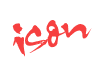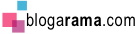Buying an external hard drive is becoming a common practice, as this type ofbackup storage device is not only easy, but extremely affordable for the average household. It is extremely important that we all learn to backup computer filesregularly to avoid the pain of accidentally losing anything precious.
You’ll notice hundreds-possibly thousands-of unique external hard drives that you can purchase, so how could you come to a decision on which one to purchase? Why are there so many choices that make this process so confusing?
The answer is plain to see as soon as you understand the four standards for selecting external hard drives.
1. What size external hard drive do I need?
We’re not pointing to the size of the external hard drive when measuring it with a ruler, we are talking about what number of files it can store, that’s the important size we need to take note of.
Allow me to share 4 choices for purchasing an external hard drive:
1. A Solid State Drive is a hard drive that is built to last, manufactured on the same technology as the USB flash stick, but scaled up. These are not made in overly large sizes but are favored to be more dependable as they are made with less moving elements within.

2. Smaller sized external drives can be anywhere from 20GB upwards to 250 GB. These hard drives can usually be connected via USB connection and are very easy to carry around, but the limited size might not be appropriate for everyone’s requirements these days.
3. Medium (250GB to 1TB) may need an external power supply or an eSATA port that will drain your laptop power supply faster. These hard drives hold a lot of stored files, but they might run slowly on old computers.
4. Drives bigger than 1 TB will nearly always require to be plug-in to electricity supply. These drives are often big in size and awkward to carry around, so definitely not a mobile storage space unit. They are surely great for the home or office though.
2. What Make is Your External Hard Drive
People are always asking me “What kind of external hard drive do I need?” That is a general question that could mean anything but I take it to mean what make.
A lot of individuals often pay money for any generic product, however when it comes to buying hard drives, there’s no governing board to watch over the companies making the hard drives. Clearly you aren’t going to take the producers advise for their own manufactured goods, therefore you need to do research on the internet. I often read feedback about external hard drives on Amazon.com prior to making a purchase. This ensures that I get some unbiased feedback to help me with my buying process.
prior to making a purchase. This ensures that I get some unbiased feedback to help me with my buying process. 3. External Hard Drives Criteria-The Connection
I’ve committed this exact mistake when I bought an external hard drive, as I live in Australia and I had ordered the external hard drive from the USA. This meant my hard drive would not work so I had to go out and buy an adapter. Some sellers supply you with an adapter and others do not. My daughter bought a 3 TB hard drive  from Amazon.com and thankfully hers came with an adapter.
from Amazon.com and thankfully hers came with an adapter. What are the different connection types? 1. USB 2.0 (same as USB 1.1 OLD type) 2. USB 3.0 (highly recommended) 3. eSATA (Need to have an eSATA connection) 4. Firewire (rarely used nowadays)
A drive which has USB 3.0 might be your best bet-these have the quickness of eSATA but is compatible with every computer made in the last 10 years. Many hard drives that support eSATA even have USB 2.0 plugs, which provide the exact same advantages. But be careful of buying an eSATA drive-you require a particular eSATA plug on your PC or notebook to make it work.
4. External Hard Drives Criteria-AC/DC
No, not a top hit from the British pop group AC/DC song list. That isn’t what I meant by ACDC. We wish to know what power supply your external hard drive is going to use.
The smaller external hard drives, such as the 2.5″ notebook size, often end up having direct current (DC) from your USB port on your computer system. Simply put , this indicates that there is no need to connect the hard drive to any power supplies as it will be utilizing your computer power supply.
Larger hard drives and older hard drives need separate Alternating Current (AC) connections (even though they use an inverter to convert it to DC). That means you will always want to find an additional plug for these drives, which can annoys you. But when you utilize these external hard drives primarily in the home or the office to create file backups, you’ll probably barely notice the extra power cords.

5. Buying an External Hard Drive For a Mac or Windows Computer
It used to be a pain in the bum when you tried to connect any old external to a Apple computer. Now it is getting better though but you should always check to see if you hard drive is compatible with a Mac. I have tried a Buffalo Stealth 500 GB Portable External Hard Drive on a Mac and it not only works well but also looks good too. It is nice and thin, easy to connect, and is very portable. Also the 3 TB hard drive
on a Mac and it not only works well but also looks good too. It is nice and thin, easy to connect, and is very portable. Also the 3 TB hard drive  my daughter purchased also connects normally to her Apple Macbook Pro. We also use this on a Dell Laptop and a HP laptop both using Windows.
my daughter purchased also connects normally to her Apple Macbook Pro. We also use this on a Dell Laptop and a HP laptop both using Windows.
source: tips4pc.com